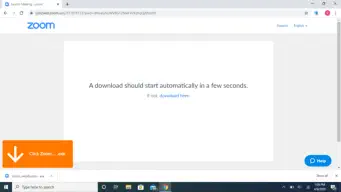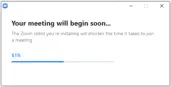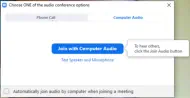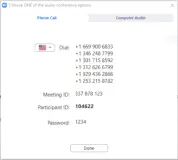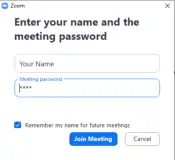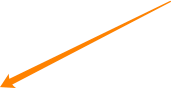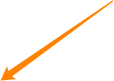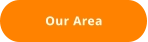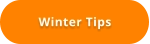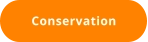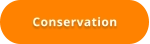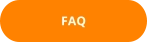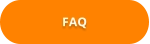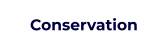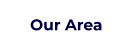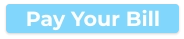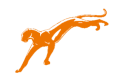Getting Started With Zoom
We are using Zoom to host our meetings online.
This helps us create a secure meeting space that many people can use from different
devices.
Each device is a little different, but we have included instructions here to get you going. If
you have problems contact Pete, and he will set a time to help you with your equipement.
Zoom on a PC
1. Click on the link to join the meeting.
2. Click on the download box to begin installing and running Zoom.
3. When Prompted, enter the meeting password you received when you registerd.
4. Zoom will download and begin to installl.
5. Once Zoom is installed, you can choose join with or without video.
6. Next, it will ask you what you want to use for your audio device.
You can choose to join with your computer’s audio…
… or you can click on the phone tab, and use a SEPERATE phone to dial Zoom’s number and
follow the prompts to join the meeting.
7. Once the Zoom app loads you can use the Zoom controls to turn your Audio and Video off
as well as many other settings.
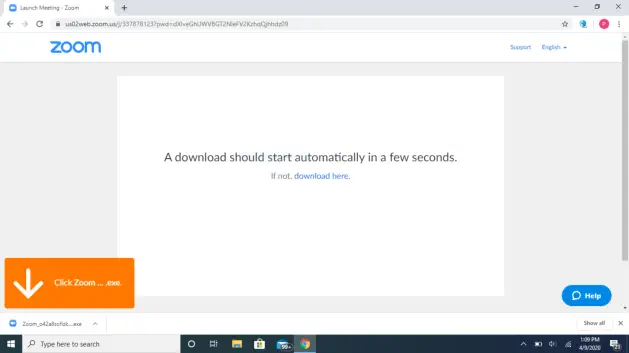
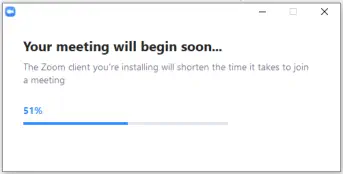

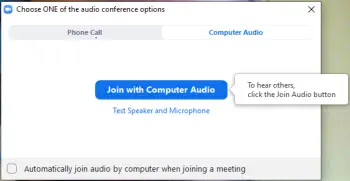
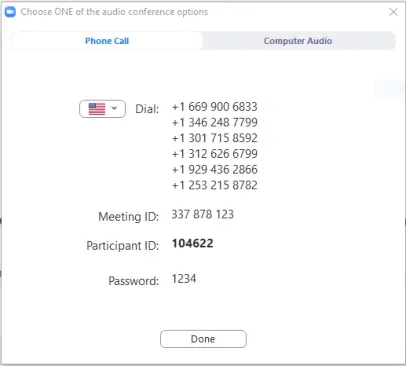
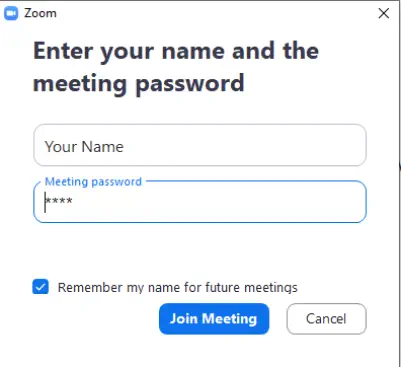

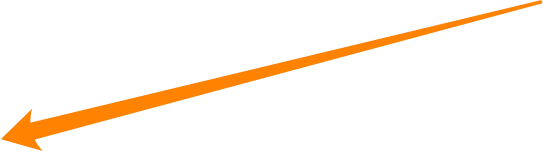
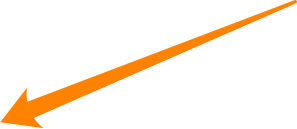
©2021 Panther Creek Water District – All Rights Reserved
©2021 Panther Creek Water District
All Rights Reserved
Getting Started With Zoom
We are using Zoom to host our Saturday Meditation Meeting online. This helps us create a secure meeting space that many people can use from different devices. Each device is a little different, but we have included instructions here to get you going. If you have problems contact Pete, our technical advisor, and he will set a time to help you with your equipement. Zoom on a PC 1. Click on the link to join the meeting. 2. Click on the download box to begin installing and running Zoom. 3. When Prompted, enter the meeting password you received when you registered. 4. Zoom will download and begin to install. 5. Once Zoom is installed, you can choose join with or without video. 6. Next, it will ask you what you want to use for your audio device. You can choose to join with your computer’s audio… … or you can click on the phone tab, and use a SEPARATE phone to dial Zoom’s number and follow the prompts to join the meeting. 7. Once the Zoom app loads you can use the Zoom controls to turn your Audio and Video off as well as many other settings.